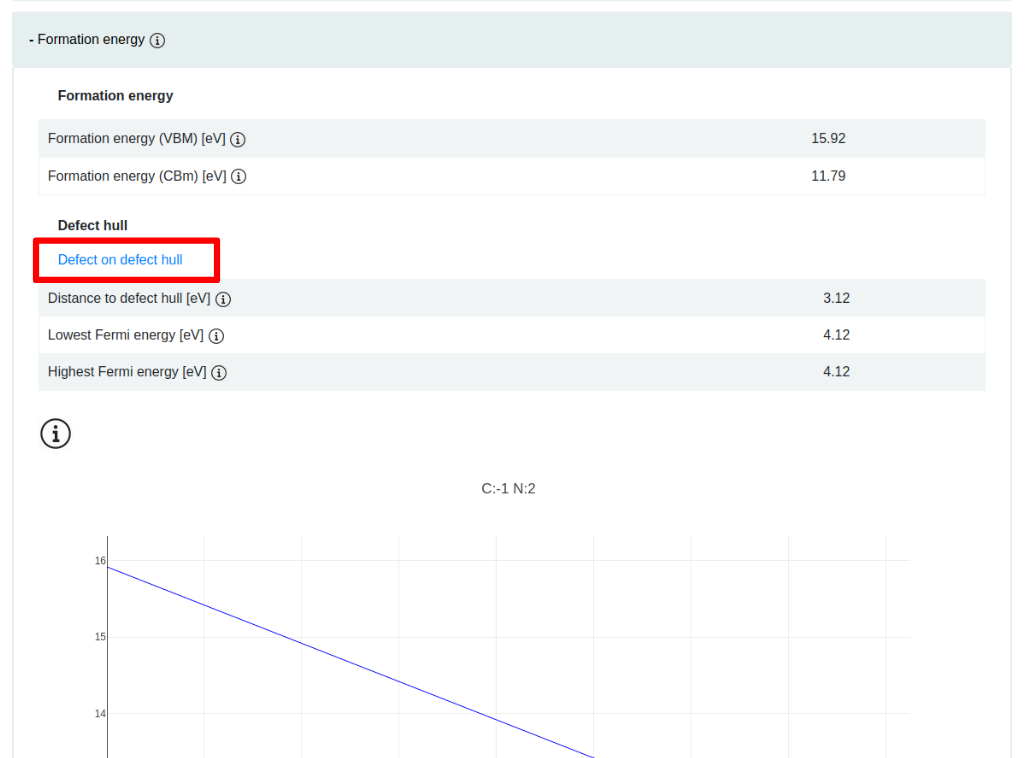Tutorial
General navigation
When the search page is fully loaded, there is a 'Search' field, a 'Spectral Lines' plot, a periodic table of dopants, and an 'Intrinsic Formation Energies' plot. Hover over the info boxes next to input fields, plots, and tables for more information.
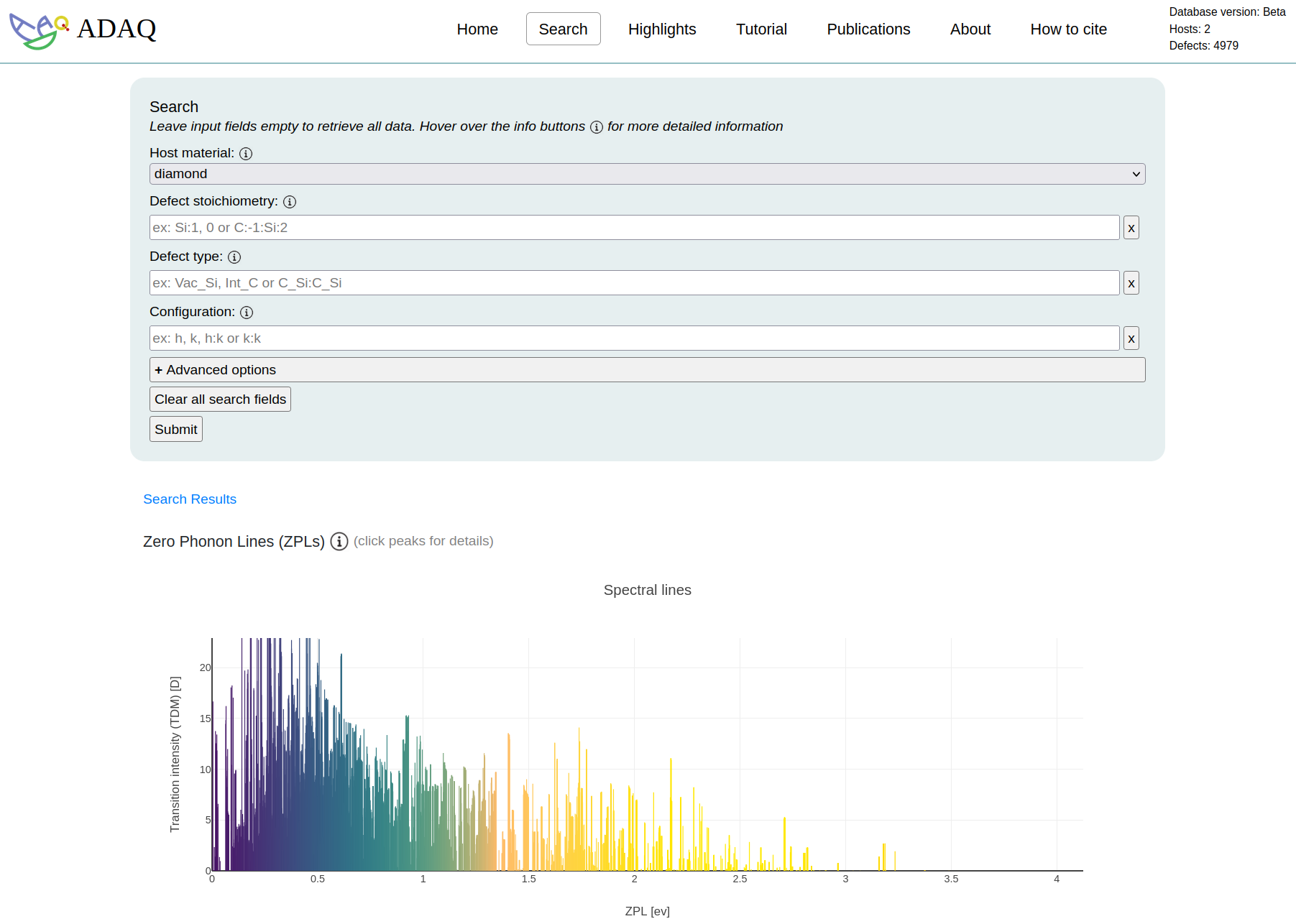
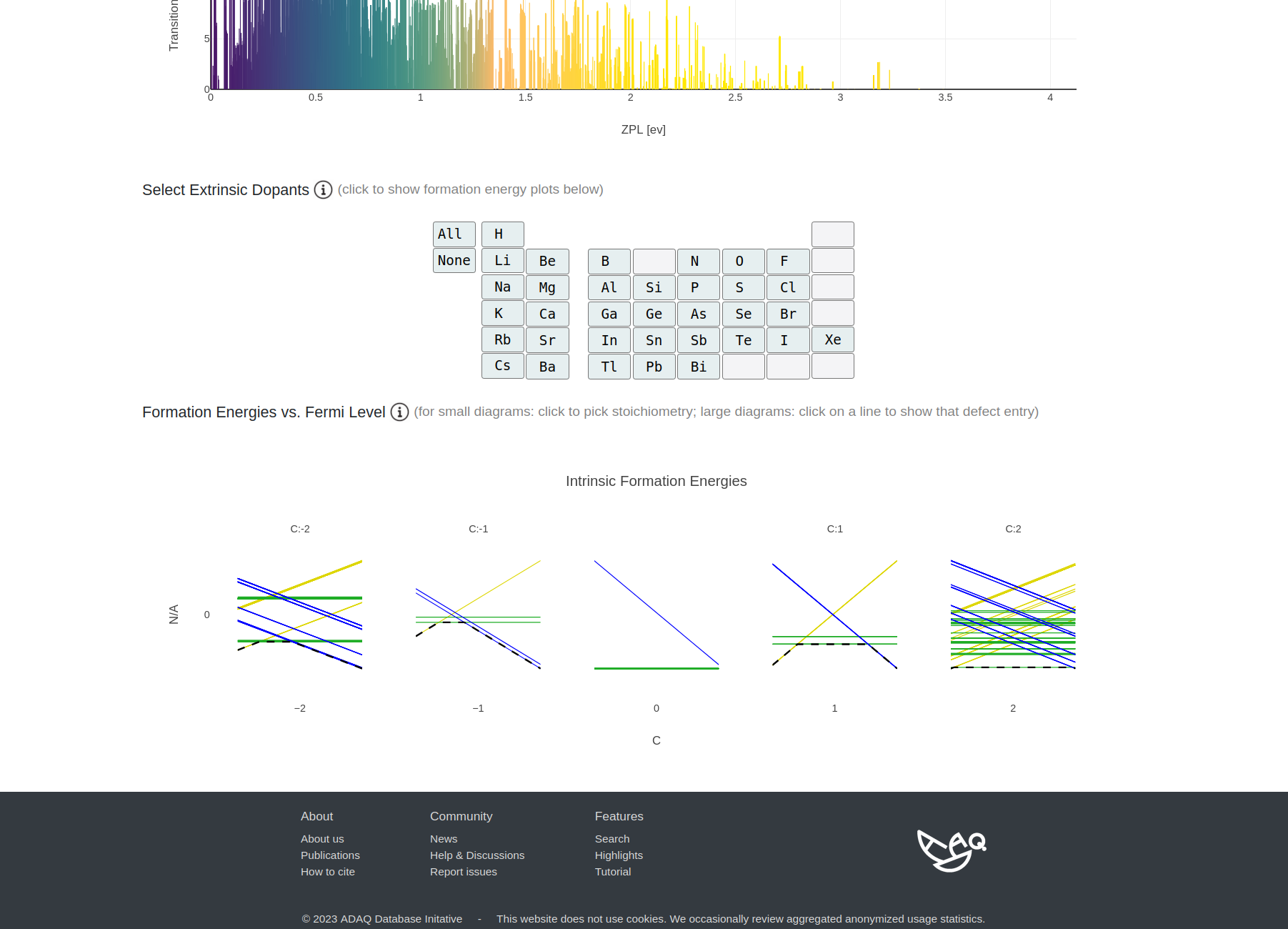
When clicking on an element from the periodic table, the 'Extrinsic Formation Energies' plot for the selected dopants will appear instead of the 'Intrinsic Formation Energies' plot. Clicking again on the same dopant hides the 'Extrinsic Formation Energies' and returns the 'Intrinsic Formation Energies' plot. Holding SHIFT while clicking on a line in the Spectral-lines plot will also display the 'Extrinsic Formation Energies' plot for the selected line. Multiple dopants can be selected, and the corresponding formation energy plots will stack below.
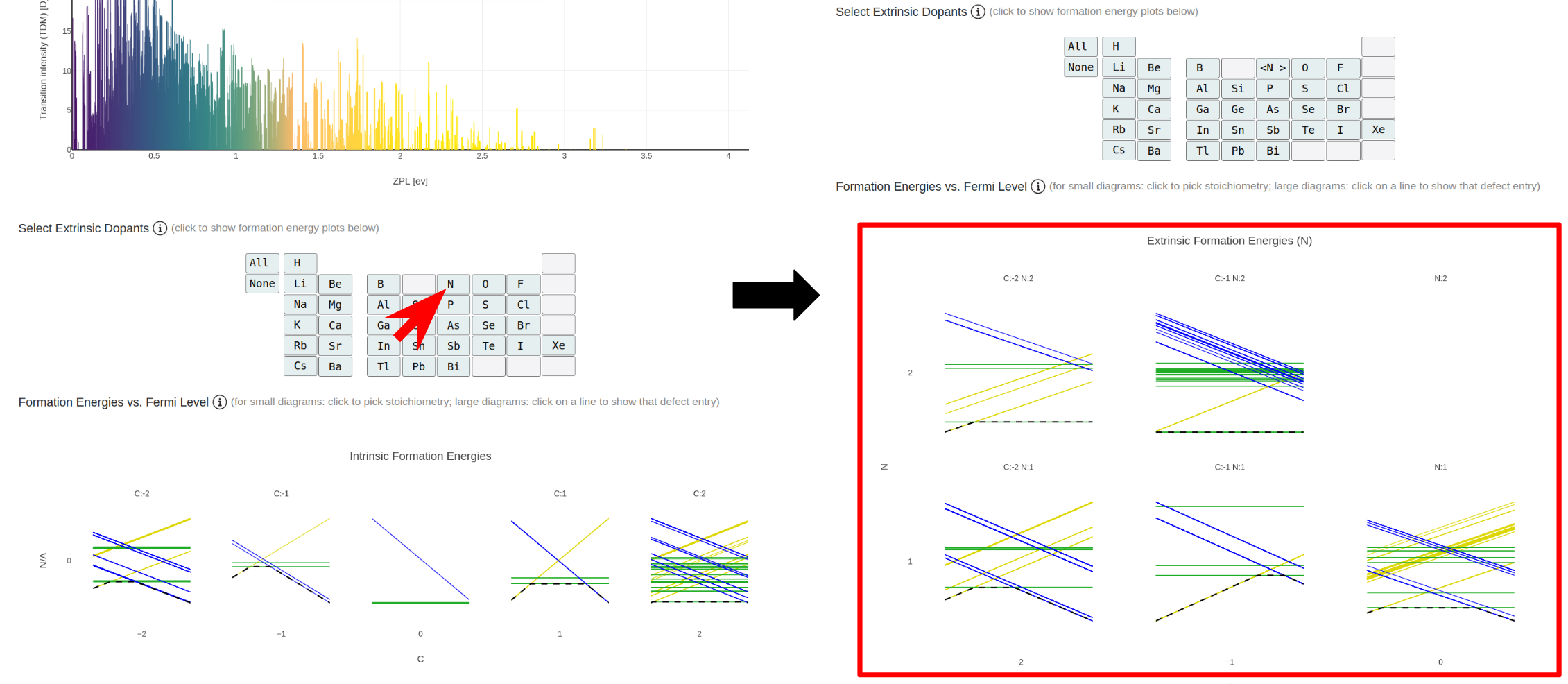
By clicking on a line in one of the 'Formation Energies vs. Fermi Level' plots, the page for that stoichiometry will load. Holding CTRL while clicking on the line will open the stoichiometry page in a new tab.
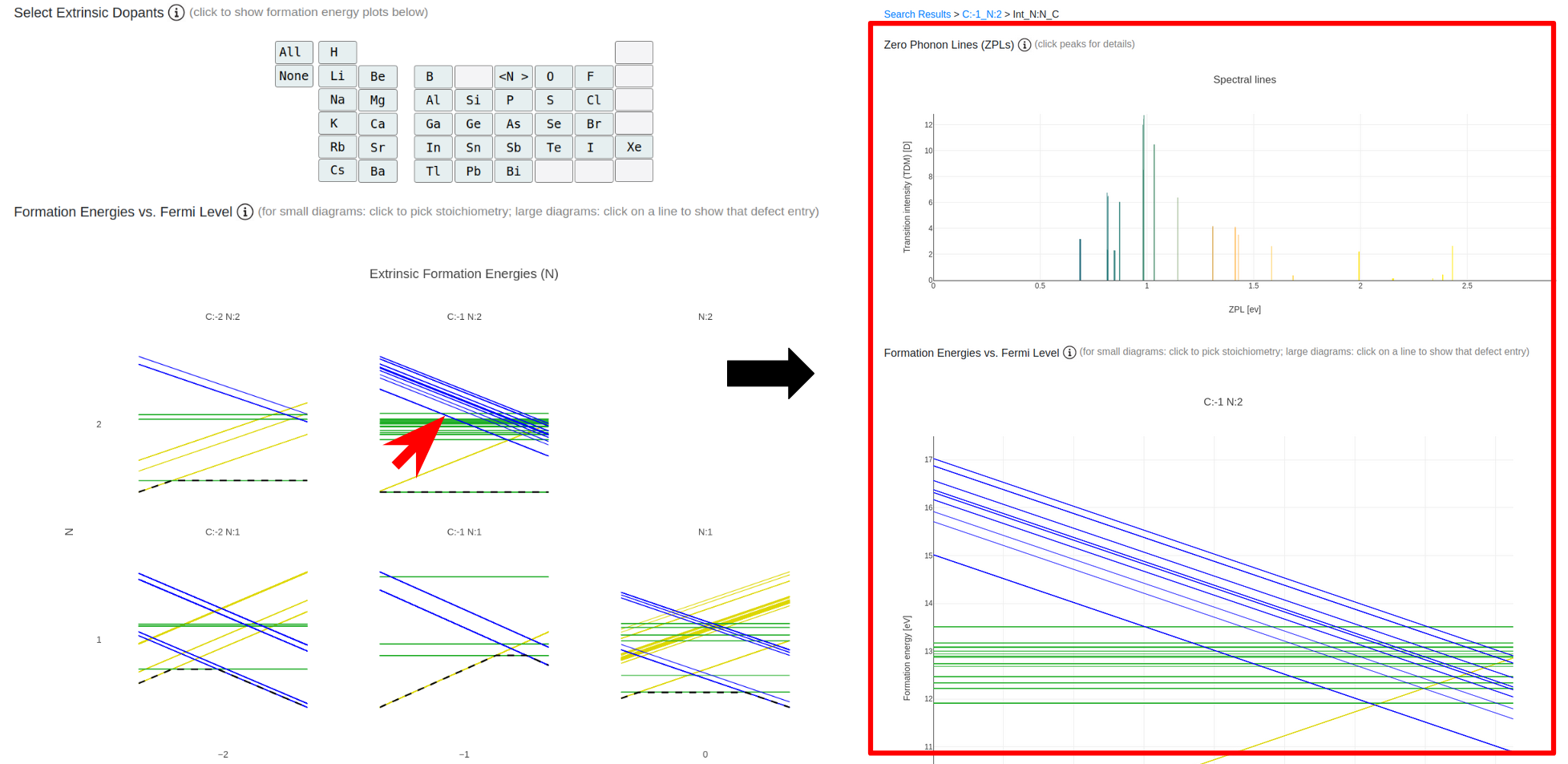
Click on a line in the 'Spectral Lines' plot to display detailed information about the selected defect. Hold CTRL while clicking on the line to open the detailed defect information page in a new tab. If a single stoichiometry is chosen, clicking on a line in the 'Formation Energies vs. Fermi Level' plot will also open the detailed defect information page.
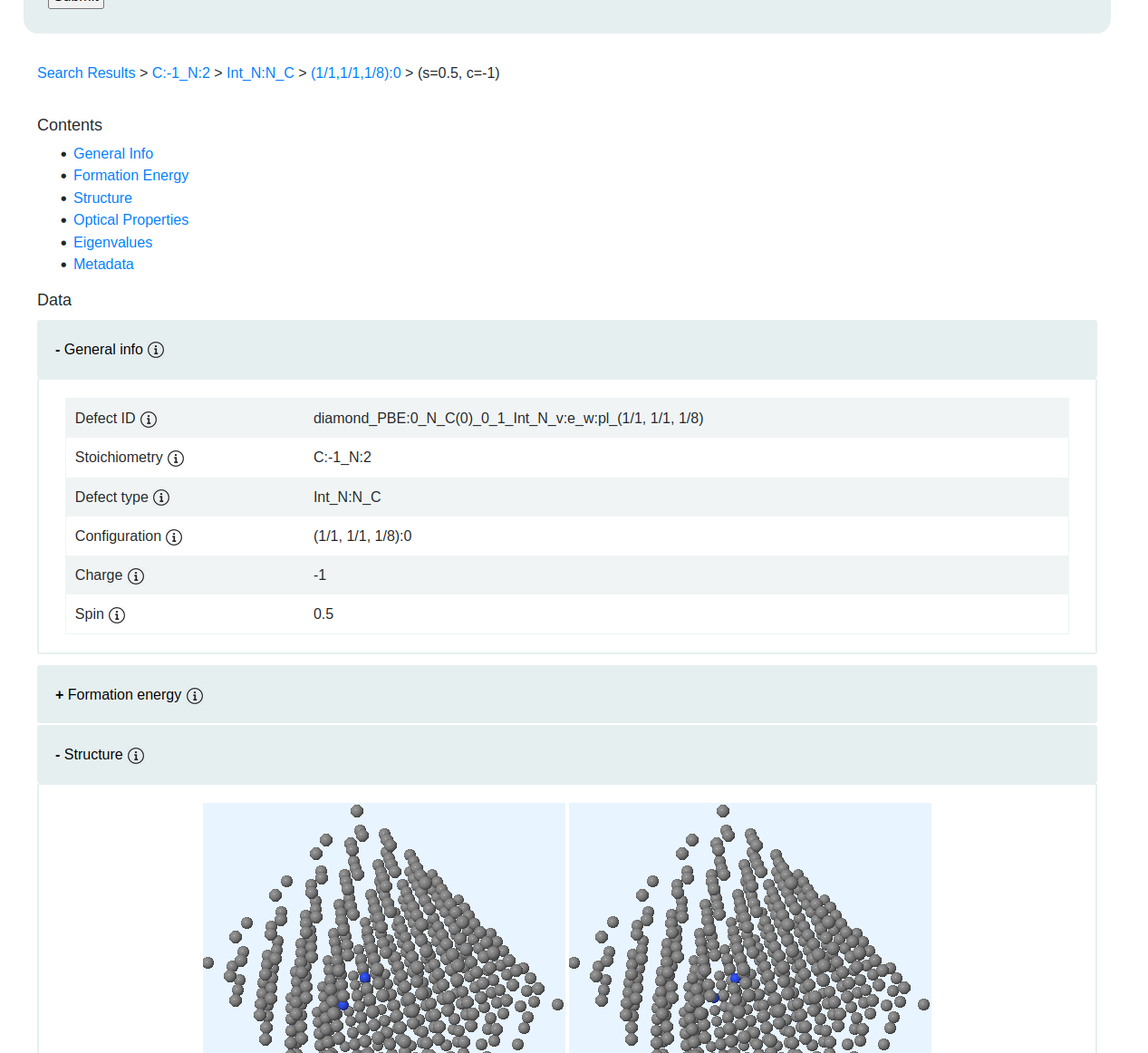
Click on the different boxes on the detailed defect information page to show and hide information about the defect. Click links in the 'Contents' list to scroll down to the corresponding section.
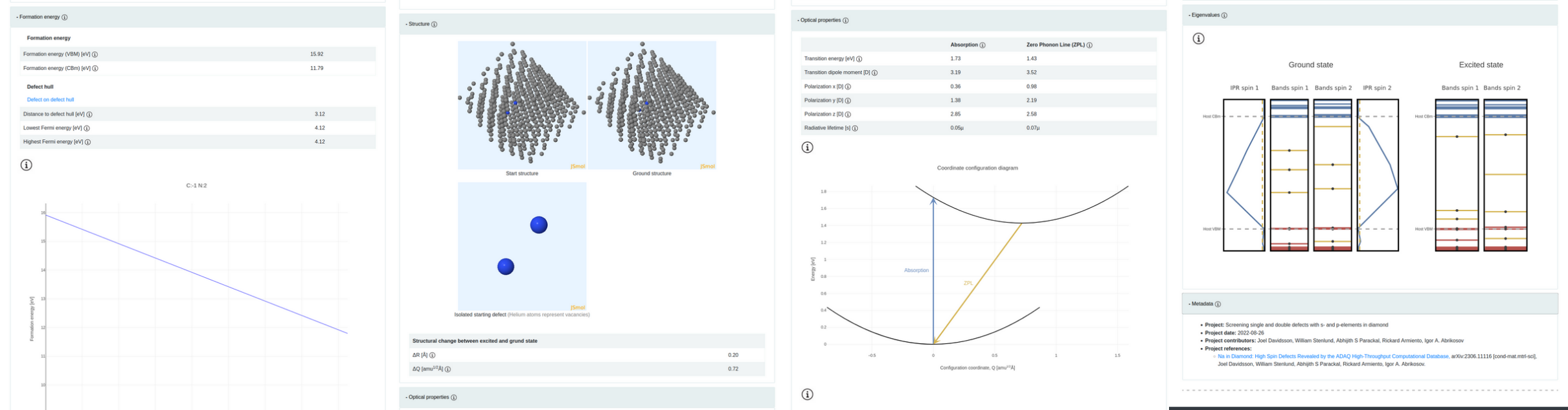
To display search results in a tabular view, select "Tabular" in the search box and click "Submit". Click on the result number to display detailed information about the defect. Note that the tables are limited to 500 results.
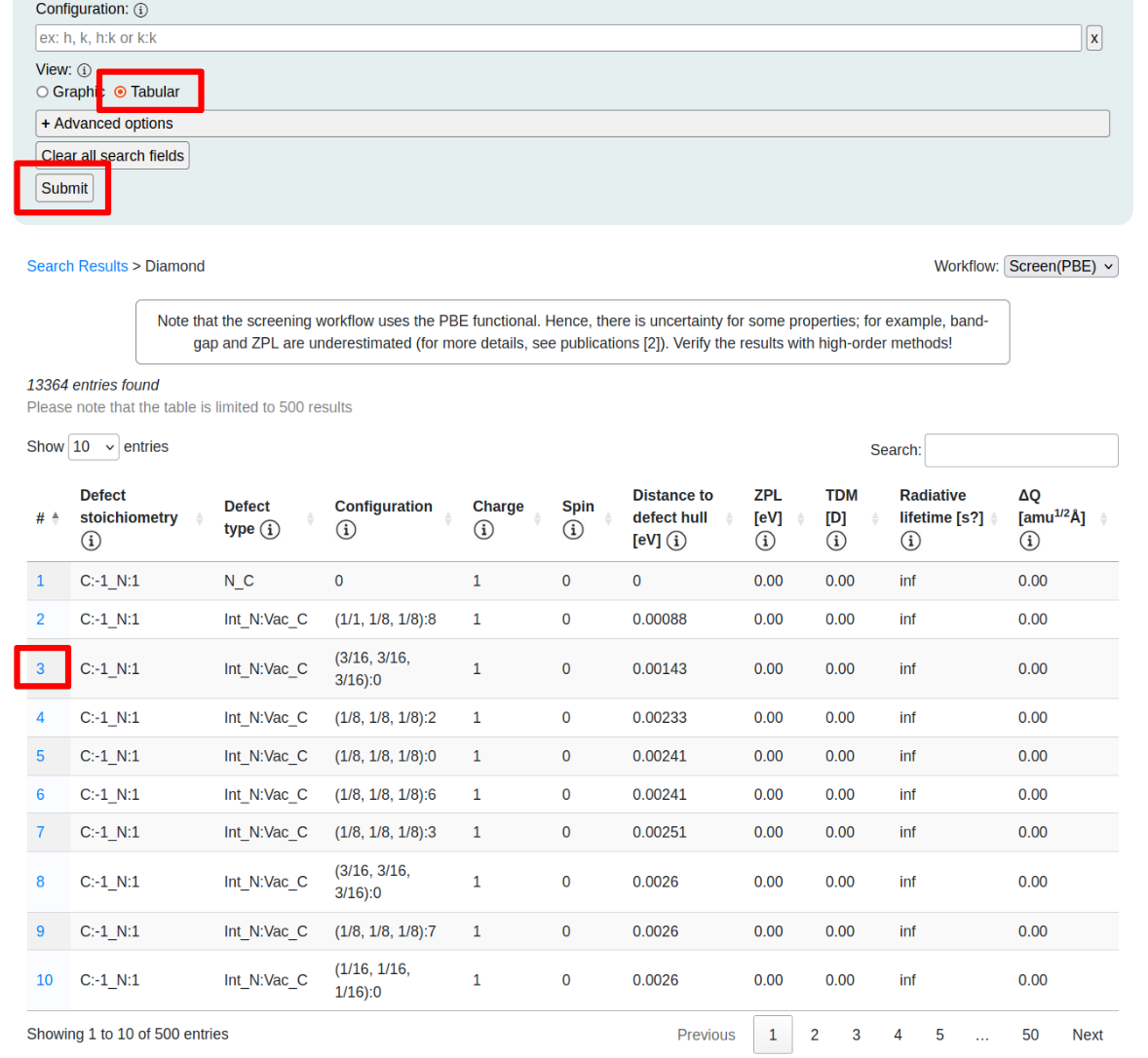
Search fields
Use the 'Search' box to search for defects with specific properties.
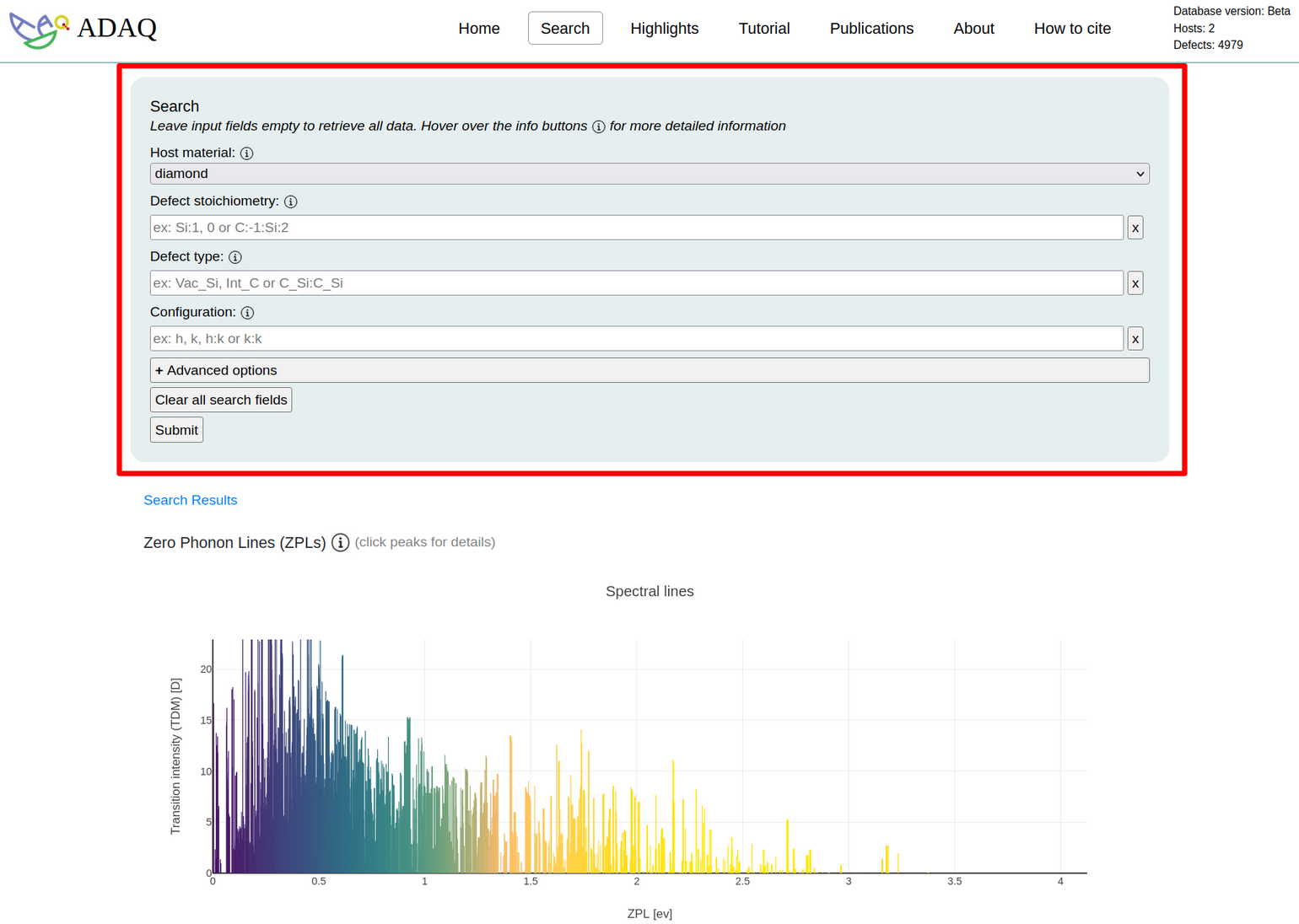
To use the 'Search' box, enter the desired criteria in the input fields and click submit.
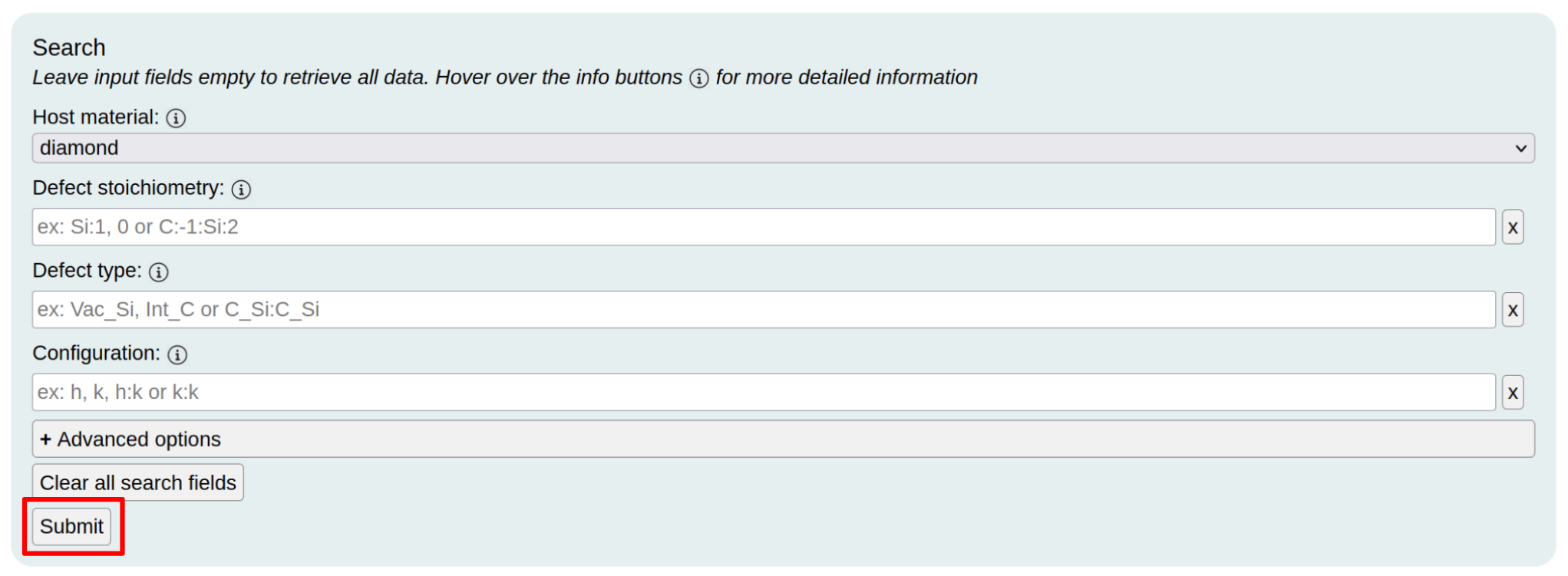
To clear a specific search field, click on the x-button next to it. To clear all search fields, click the 'Clear all search fields' button.
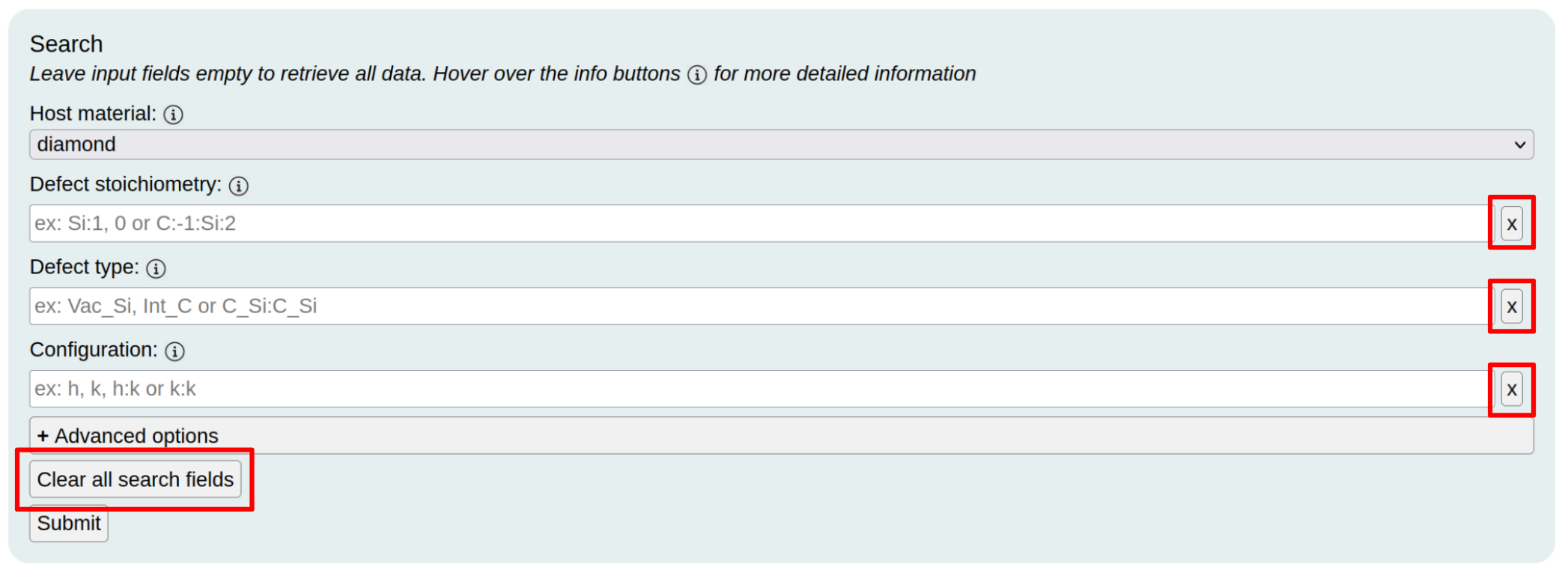
Search fields regarding the material, defect stoichiometry, defect type, and configuration are always visible. When entering parameters in these input fields, suggestions will show up. Search criteria regarding other properties of the defect are found under 'Advanced options'.
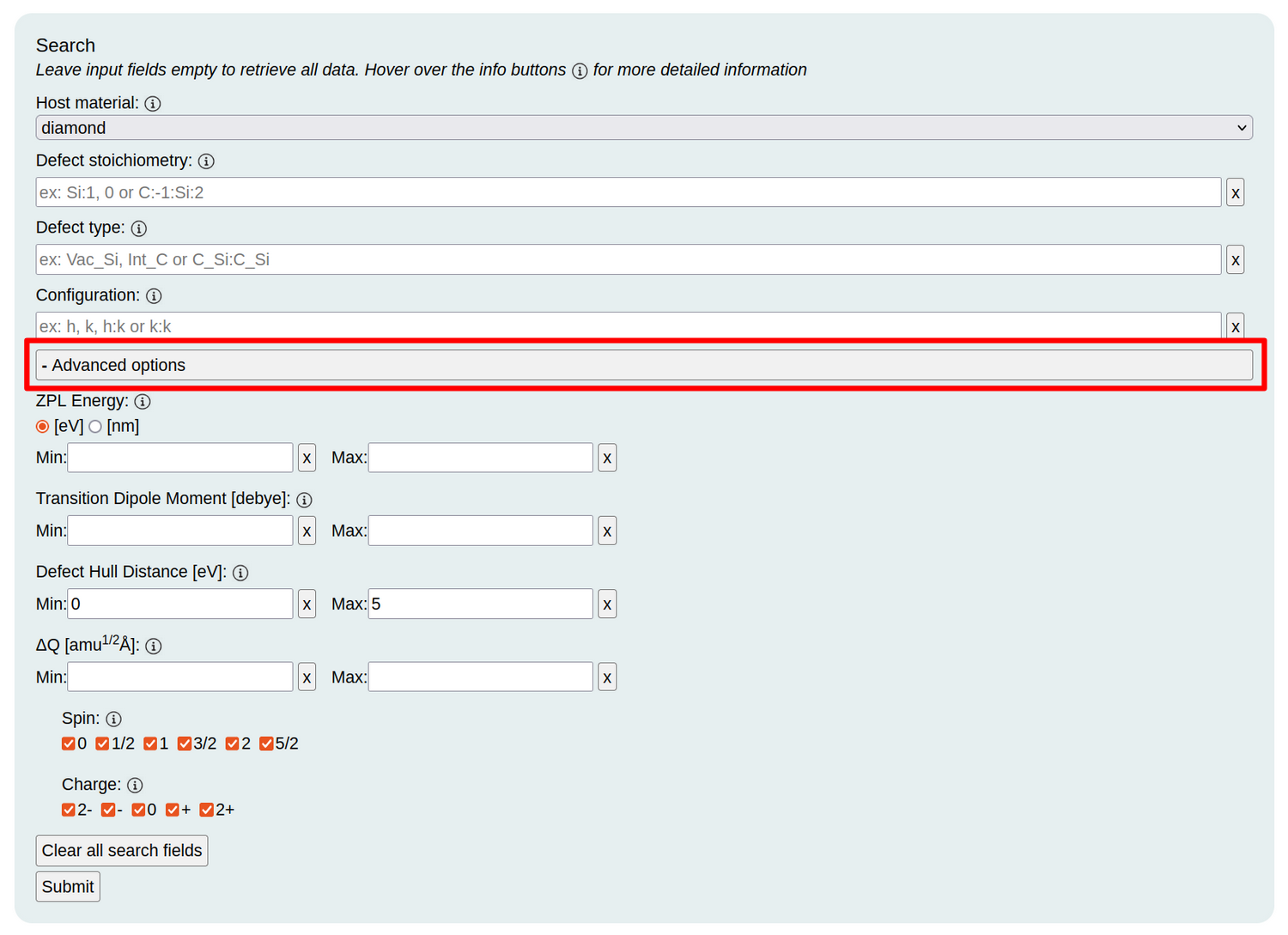
For each search parameter, there is an info box . Hover over the info box for more information regarding the parameter.
Detailed navigation
There are links for easy navigation between different stoichiometries, defect types and configurations. The order is Search Results > Database > Stoichiometry > Defect type > Configuration > Spin and charge. Clicking on one of these links will load the corresponding page.
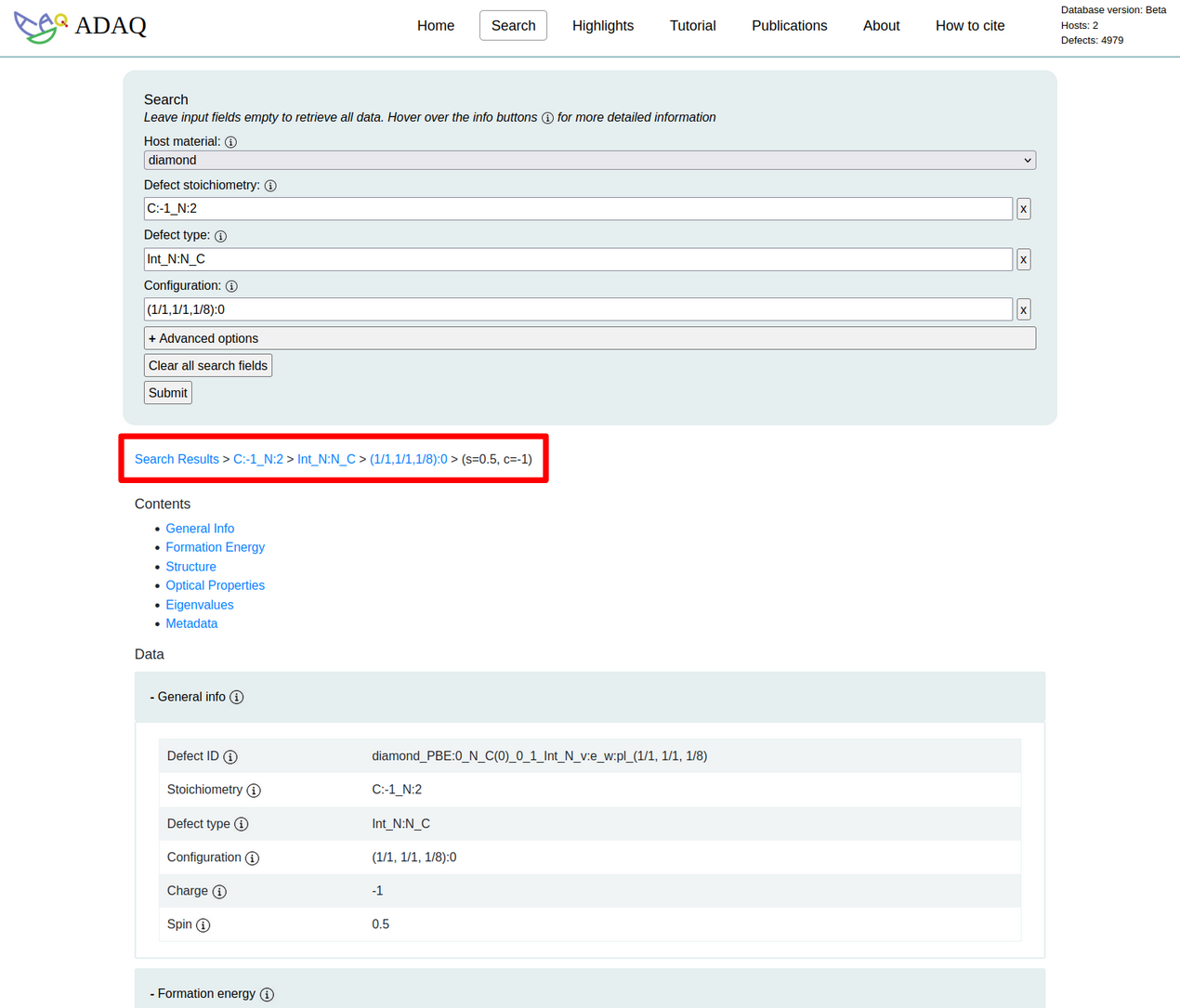
There is a shortcut on the detailed defect information pages to the defect on defect hull for the corresponding stoichiometry. This shortcut is found under 'Formation Energy'.